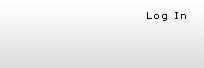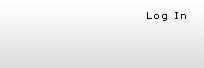|
 |
GetMyTime.com/GetMyExpense.com
Pricing Everyone who signs up will receive at least 30 days
of free use. While we certainly hope that you find the service valuable
enough to continue using it, there is absolutely no obligation to do so.
We don't even require a credit card to sign up for the free trial.
If you decide to continue using the service after the free trial THEN
you can enter a credit card.
Our pricing structure is very straightforward. Below is a breakdown of
our pricing. PleaseNote: There is a $10 monthly minimum.
GetMyTime.com Pricing
Your company pays just $2.75/month for each employee who is "Timer
Enabled" You are only charged for those employees who have
their "Timer Enabled" (this is a setting your company's administrator
controls).
GetMyExpense.com Pricing
Your company pays just $2.75/month for each employee who is "Expense
Enabled" You are only charged for those employees who have
their "Expense Enabled" (this is a setting your company's administrator
controls).
Pricing Examples
Timer Enabled: If your company has 10 employees, but
only 7 of them are "Timer Enabled", then you are only charged $19.25/month.
Expense Enabled: If your company has 10 employees, but
only 5 of them are "Expense Enabled", then you are only charged $13.75/month.
Timer and Expense Enabled: If your company has 10 employees,
and 7 of them are "Timer enabled" and 5 of them are "Expense Enabled", then
you are charged $19.25/month for "Timer enabled" users and $13.75
for "Expense enabled" users.
Your total would then be $33.00 for the month. Setup
Costs
After the initial sign-up, any new employees or any existing employees
who later become "Timer Enabled" or "Expense Enabled" will be
charged a $2.75 setup fee. This setup fee does include the cost of their
service for that first partial month. Note: If an employee is originally
"Timer Enabled" or "Expense Enabled", then becomes "Timer Disabled"
or "Expense Disabled" , and later is later reactivated to become"Timer
Enabled" or "Expense Enalbed", again they will be subject to
the $2.75 setup charge.
As part of our initial promotional offer, we will waive the $2.75 per
employee set-up fee for all employees that are "Timer Enabled" or "Expense
Enabled" when you first subscribe to the service (following the free
trial). To take full advantage of this offer, be sure to "Timer Enable"
or "Expense Enable" all of the employees that will be using
the time or expense tracking, prior to entering your payment information.
Additional Monthly Costs (optional)
Enforcing SSL (HTTPS) encryption
Starting on April 1, 2005, GetMyTime will be allowing our clients
to have the option to enforce SSL (https) encyrption throughout the
entire website. This new feature will secure all pages and data being
transferred back and forth to the server during the users visit.
On the Company Info page we have added the new option called "Enforce
SSL (HTTPS) Access for each user of GMT". Below are the details
of the Yes and No option.
"Yes" will enforce the entire GetMyTime.com site to be SSL
enforced.
"No" will only secure key pages and its data within the
website. Only these pages will have the default encryption: Company
Info, Employee Roster, Vendor Roster, Signup, Upload, Export, and
User Profile.
SSL encryption Fees:
By selecting the "Yes" option on the "Company Info"
page a charge of $0.50 will be applied to each "Timer Enabled"
or "Expense Enalbed" user per month. If you have 10 timer
enabled employees then a $0.50 charge will be added on to each user.
If you choose the option to not enforce SSL encryption through out
the entire site that you will not be assessed any additional charges.
Data Storage
Starting on June 1, 2004, GetMyTime will be implementing a new "Time
Entry - Data Storage" policy for a fee. This new policy will help
us manage data storage and to maintain response times for the GetMyTime
web site.
On the Company Info page we have added a new option called "Number
of Months to store Time entries". This option will be located above
your Company's billing information. The default of this Drop down
will be 13 months.
IIF file storage and purging will also be included in the monthly
purge process but no additional fee will be applied. Only 2 months
of IIF and CSV files will be kept on the GetMyTime system. Any IIF
file or CSV file older then 2 months (at the begging of the month)
will be purged from the system. We strongly recommend that you keep
a backup copy of your IIF and CSV files on your local machine or other
machine within your own system.
Data Storage Fees:
For each month of storage beyond the included 13 months, We add up
the number of users who were active in each of these additional months.
This total is then multiplied by $0.15. This calculation is made,
and the appropriate charge assessed on the first of every month. If
you have not elected to store time entries beyond the 13 month default
setting, you will not be assessed any additional charges.
Data Storage Process:
On June 1, 2004 our process will begin to purge all data that is older
than 13 months and will not be retrievable once the process has run.
This process will run on the first of every month.
- Scenario 1: Company "A" has 20 months of time entry data
and keeps the 13-month default.
- June 1st
- All time entries in month 14 through month 20 will be purged.
Month 14 being April 2003 and Month 20 being October 2002.
- No "Data Storage" charges will be incurred by the company
- July 1st
- All time entries in month 14 will be purged. On June 1, month
15 through month 20 were already purged. In July, month 14 is
became May 2003.
- No "Data Storage" charges will be incurred by the company
- Scenario 2: Company "A" has 20 months of time entry data
and selects to keep only 15 months.
- June 1st
- All time entries in month 16 through month 20 will be purged.
Month 16 being February and Month 20 being October 2002. Month
14 being April and month 15 being March would be saved during
the month of June.
- Charges will be incurred for Month 14, 15 based on the number
of active users for each of those months.
- (April users - month 14) + (March users - month 15) * $0.15
= Amount which will be added on to the June monthly billing
statement.
- The formula would be the following: (10 employees + 10 employees)*
$0.15 = $3.00
- July 1st
- All time entries beyond month 16 would be purged. Because
of the June 1st process February through October have already
been purged. In July month 16 becomes March. Month 14 now becomes
May and month 15 becomes April, which are saved in July.
- Charges will be incurred for Month 16, 17 based on the number
of active users for each of those months.
- (May users - month 14) + (April users - month 15) * $0.15
= Amount which will be added on to the July monthly billing
statement.
- The formula would be the following: (10 employees + 12 employees)*
$0.15 = $3.30
*Please note: In this scenario Company "A" had an increase
in active users from 10 users in Month 14 to 12 users in Month
15.
|
Monthly Renewal
Your credit card will be automatically charged on the first of every
month for as long as you are subscribed to the service. If you do not
wish to use the service any more, you will need to cancel your account
through the "Cancel Service" link (provided after you log in).
Your credit card information is encrypted throughout the entire storage
and submission process to ensure the security of your information. Switching
all employees to "Timer Disabled" does not cancel your service
and you will continue to be charged.
|
 |
|
Refunds
If you cancel your service at any time during the month, you will not
receive a refund. Account cancellations should be initiated and completed
prior to the first of the month. As a rule, refunds will not be given
for any reason.
|
|
Payment Options
GetMyTime only accepts Visa or MasterCard for payments. We bill all of
our clients on the first of every month. If we receive an error with your
Credit card on the first of the month we will notify you. You will then
have until the third to enter a new credit card or leave the current credit
car on file. If our billing process fails to bill your account on the
third of the month, your account will be disabled and your Credit Card
information will be removed from our system. You may request reactivation
of your account through our homepage. You must first login which will
give you the prompt to begin the reactivation process. After your account
has been reactivated you will be required to enter in your credit card
information. Once your account is completely reactivated we will bill
your account for the month. |
|| Back to top
|
|| Back to top
|
 |