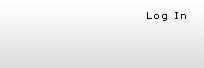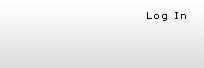|
 |
| |
| May 16, 2006 - New Feature - Expenses Tracking |
| |
-
NEW EXPENSE TRACKING FEATURE:
For the last several years many of our clients have asked for
the ability to track expenses. The rate for expense enabled employees
will be $2.75 per user per month. This charge is in addition to
the Timer enabled charge. During the next month and moving forward
we would appreciate, as we always do, your input on the expense
tracking features. Let us know what you think and how you track
your expenses in QuickBooks. Your input is greatly appreciated.
We want to make the expense feature a benefit for you and your
company. Please Note: At this time the expense entries can not
be imported into QuickBooks from GetMyTime. There is currently
no QuickBooks feature that will allow re aware of to import expense
entries.
- ENABLING THE NEW EXPENSE TRACKING FEATURE
- To enable the expense feature you will need to upload your “Chart of Accounts” from QuickBooks.
- To generate your expense file: Open QuickBooks and access these menu options: File / Export / Lists to IIF files…/ Chart of Accounts. Click ok and save the file to a location on your desktop that is easy to remember. Please make sure the file name has the .iif file extension and that the “Save as type” option is “IIF Files (*.IIF)”
- Go to GetMyTime and access the “Expense for QB” option on the Data Transfer menu bar.
- Click the “Browse” button, find and select the file that you previously exported from QuickBooks.
- Click the “Upload Expense File”.
- When the upload process is complete the Expenses page will be displayed. This page can also be accessed by clicking on the “Expenses” option on the Project Lists menu bar.
- By default all expense items are included in the Basic project group. To add expense items to other project groups you can make this change through the “Project Groups” page
- Now you can expense enable your employees/vendors through the Employees profile.
- Once the employee/vendor logs into GetMyTime they will see two new menus: Expense Entry and Expense Reports. Through these menus they will be able to log expenses, run reports and confirm their expenses. All expense entries must be approved by the administrator or project administrator.
- Once the expense entries have been confirmed and approved the administrator can export that time to a comma delimited file using the “Expense Export” page on the “Data Transfer” menu bar. Please note: Expense entries can not be imported into QuickBooks.
|
|

|