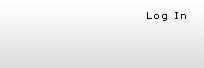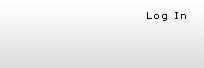|
 |
| |
| March 03, 2005 - New Feature - Project Groups |
| |
GetMyTime site updates and enhancements: As of March
5, 2005, GetMyTime.com will be entirely project oriented. Please note the
following changes.
- PROGRAMMING MODIFICATIONS
- We have made programming modifications throughout the site that
will help generate reports faster, speed up time entry submissions
and make the process of exporting time entries faster.
- PROJECT GROUPS
- The site admins will now see a new red menu bar upon login called
"Project Lists." Click on the "Project Groups" link to create
project groups. The basic project already displayed is the default
if you choose not to use project groups for your company. All employees
and vendors will be defaulted to this basic group.
- To create a new project group, click on the "Add new Project
Group" link on the Project Groups page. If using project groups
deactivate the basic group or remove the employees from the basic
group that are apart of the newly created group. This will now limit
the employee/vendor to see only those items that they are assigned
to according to the project group.
- Enter the Project name, status and description.
- Select the employees to be included in the project group.
- Select the Project Admin for this group if needed. The site admin
will still have the ability to manage and approve time, so you are
not required to create a Project admin. The Project admin (or site
admin) will be required to approve all time entries before they
can be exported to QuickBooks®.
PLEASE NOTE: If an employee is assigned to multiple project groups,
they will always be able to see every list item that they have been
assigned to in any individual project. Example: Bob will be
able to see all list items he was assigned in Project X while working
on Project Y (and vice versa).
- Select the Customer:Job, Service Item, Class Item and Project
Group. A user can only see and submit time for projects to which
they are assigned.
- TIME ENTRY
- Site admins can submit time for any user. Project Admins, Employees
and Vendors can only submit their own time.
- Select the Customer:Job, Service Item, Class Item and Project Group.
A user will only be able to see and submit time for projects that
they are apart of.
- APPROVING TIME
- There are now 2 levels of approval. User Confirmed and Admin Approved.
- User Confirmed must be confirmed first by either the Employee, Project
Admin or Site Admin.
- Admin Approved can only be approved after the User Confirmed level
has been confirmed. Only a Project admin or Site Admin can approve
time at this level.
- Only after both levels have been confirmed and approved can time
be exported to QuickBooks®.
- NEW REPORTING FEATURES
- Report by Billable vs. Non Billable time entries
- Report based on Project Group
- Activity Reports now includes User Focus by User, User Focus by
Date, Project Focus by User, Project Focus be Date. Comments can only
be displayed on the User Focus Types.
|
|

|